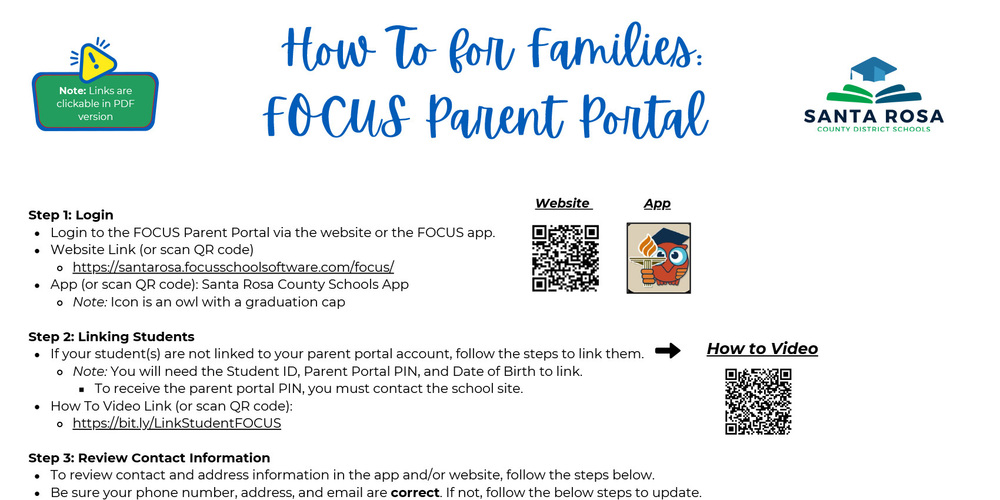How To for Families: FOCUS Parent Portal Notification Settings
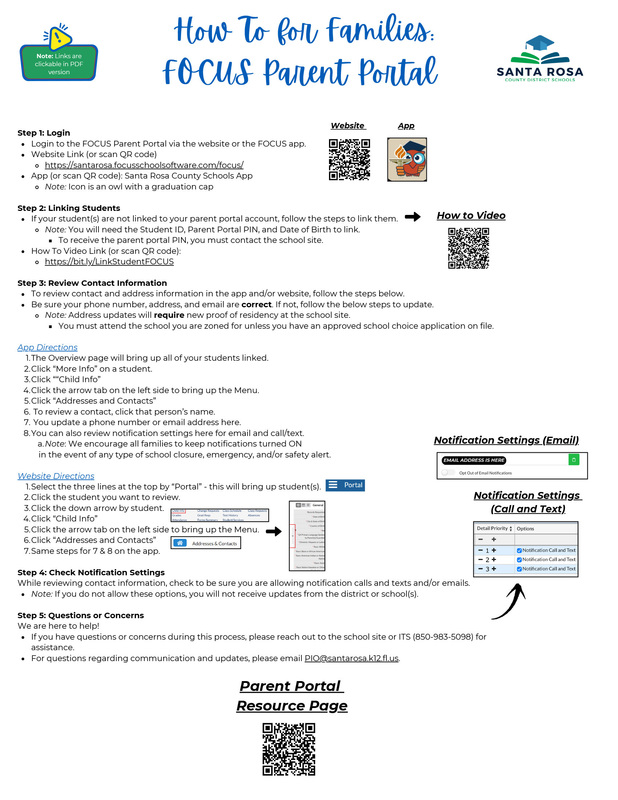
Step 1: Login Login to the FOCUS Parent Portal via the website or the FOCUS app. Website Link https://santarosa.focusschoolsoftware.com/focus/
Santa Rosa County Schools App Note: Icon is an owl with a graduation cap Step 2: Linking Students If your student(s) are not linked to your parent portal account, follow the steps to link them. Note: You will need the Student ID, Parent Portal PIN, and Date of Birth to link. To receive the parent portal PIN, you must contact the school site. How To Video Link (or scan QR code):
https://bit.ly/LinkStudentFOCUS
Step 3: Review Contact Information To review contact and address information in the app and/or website, follow the steps below. Be sure your phone number, address, and email are correct. If not, follow the below steps to update. Note: Address updates will require new proof of residency at the school site. You must attend the school you are zoned for unless you have an approved school choice application on file.
App Directions
The Overview page will bring up all of your students linked.
Click “More Info” on a student.
Click ““Child Info”
Click the arrow tab on the left side to bring up the Menu.
Click “Addresses and Contacts”
To review a contact, click that person’s name.
You update a phone number or email address here.
You can also review notification settings here for email and call/text.
Note: We encourage all families to keep notifications turned ON in the event of any type of school closure, emergency, and/or safety alert.
Website Directions
Select the three lines at the top by “Portal” - this will bring up student(s).
Click the student you want to review
Click the down arrow by the student
Click “Child Info”
Click the arrow tab on the left side to bring up the Menu.
Click “Addresses and Contacts”
Same steps for 7 & 8 on the app.
Step 4: Check Notification Settings While reviewing contact information, check to be sure you are allowing notification calls and texts and/or emails. Note: If you do not allow these options, you will not receive updates from the district or school(s).
Step 5: Questions or Concerns We are here to help! If you have questions or concerns during this process, please reach out to the school site or ITS (850-983-5098) forassistance. For questions regarding communication and updates, please email PIO@santarosa.k12.fl.us.